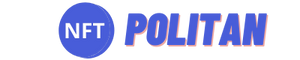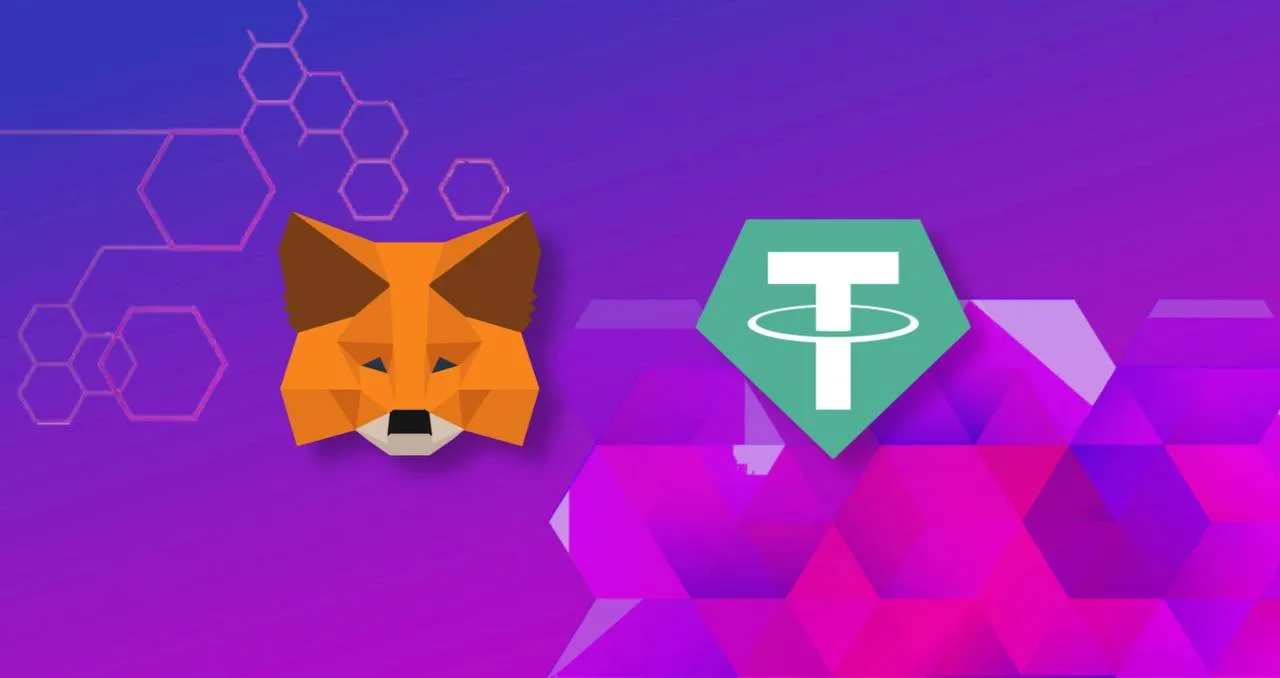Metamask is one of the most famous and multifunctional wallets that supports almost all marketplaces in various blockchains.
However, by default, only the Ethereum network is set to use. In this article, we will tell and show how to add USDT to Metamask in a few steps.
Through a browser extension
1. Click “ import tokens” under the phrase “Don’t see your token?”
2. A window for importing tokens opens in front of us. We can either find the one we are interested in in the search or add our own by entering parameters.
3. Since USDT is a fairly well-known stablecoin, it can be found through a search.
Select Tether USD (USDT) and click “Next”.
4. In the next confirmation window, click “Import tokens”.
5. Done! The token is displayed in the list of accounts.
Via mobile app
1. In the list of accounts, click the “Import tokens” button
2. On the page that appears, enter USDT in the search.
3. Select the cryptocurrency we are interested in, scroll down, and click “Import”
4. Done! We return to the list of accounts and see our USDT.
How to add USDT to Binance Smart Chain
Many users prefer the Binance network, as it provides more favorable transaction conditions, namely, a smaller commission compared to the Ethereum network. Unlike Ethereum, BSC works on the DPoS (Server-side Validator Election) validation algorithm. This allows you to reduce transaction fees, in contrast to networks using the PoW example, where, due to high complexity and load, the commission remains higher.
1. On the main page, click select “Wallet”
2. Click “Add a network”
3. Before us opens a list of available networks. Since BSC is a fairly popular network, you can add it without manually entering data. Choose “BNB Smart Chain”
4. We confirm the addition of the network by clicking “Approve”.
5. Done! Switch to the network by clicking “Switch to network”. The token icon appeared in the list of accounts.
Adding USDT Token to Binance Smart Chain
The algorithm of actions is identical to adding to the Ethereum network. The search engine option allows you to add a token to Metamask without entering data through a third-party token.
1. In the list of accounts, click “Add token”
2. In the search, select the Tether USD (USDT) token
3. At the very bottom of the page, click “Import”
4. Done! The USDT token has been added and is displayed in the list of network tokens.
I don’t see the token. What to do?
Let’s imagine a situation. USDT was transferred to you, and you added it, but you still don’t see it in your wallet. First, don’t be scared. A wallet is just an intermediary between you and the blockchain where the funds are stored. If the token is not in the wallet, this does not mean that you do not have it in principle.
Secondly, it may be that your USDT or any other tokens are simply not on the network that is currently active on your wallet. In case the sender did not notify you about the network to which he sent the funds, you can check the transaction yourself in specialized blockchain explorers.
For the Ethereum network – Etherscan
For the Tron Network – Tronscan
For BSC network – BSCscan
Here, you just need to enter the wallet address, and you will see all transactions in the network of the selected blockchain.
Such a periodic check will not only track the funds but also give you a pleasant surprise in the form of some tokens won in an airdrop that you have already forgotten about participating in.