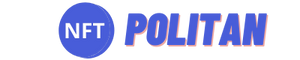Today there will be a lot of pictures. Why? Because this is the most detailed overview of the STEPN game interface .
By the way, another STEPN update came out on Monday , and this review has been compiled taking into account all the innovations.
Main Page
So, the first thing we do when entering the STEPN application is the splash screen.

Next is the main page, from which all kinds of buttons lead us to various gameplays.

Let’s go in order. Top panel.

In the upper right corner is our Spending wallet. Here you can always see how many GST, GMT and SOL/BNB/ETH tokens you have.
By the way, when you click on the blockchain network logo, you will find yourself directly in the wallet and will be able to interact with assets, transfer them to the Wallet wallet and back.

In the upper left corner is our avatar with the distance traveled in the game. The indicator with the number 1 means that we have one activation code that we can share with another user.
Account
By clicking on the avatar, we will be in our account.

Here you can click on the arrow to the right of the avatar and change your information.

Innovations have been added under the avatar. This is information about bonuses that the user can add by paying GMT tokens.

You can even change your avatar if you want. You can’t install your own, but as many as 16 options are available in the game.

But back to the account. Here is a page with opportunities.

Let’s take everything in order:
- Membership in STEPN. Now users are divided into ordinary and VIP.
- Activation code. Here you can find the activation code and share with a friend.
- Total distance. All your walks and runs are tracked here.
![]()
By clicking on each, you can find out all the characteristics of a particular walk and share your achievement on social networks.
![]()
- GMT bonuses (this was discussed a little higher)
- Switching between networks. There is another, in our opinion, easier way, but more on that later.
- Daily donations. This feature is currently disabled in the game, but in the future, users will be able to donate part of the GST for ecology and environmental protection.
- Sound
- Google Authenticator. Additional protection, we recommend using it to avoid account hacking.
We return to the main.
Sneakers
Below is our main gaming shoe . Click on it and the following window will open.

On top of the sneaker itself, as well as holes for gems.

Here, a little lower, is the HP scale , on which the NFT number of the sneaker flaunts.
Even lower is the class of sneaker, type and wear scale.
Next are the attributes.

Here you will see how many points are distributed between the attributes of the shoe. The Base button allows you to see the base values.

The +Point button will come in handy immediately after leveling up the sneaker. Here you can distribute the received points.

Back to running shoes. Now we are interested in the bottom panel.

- Level up. This button will help level up the shoe. You can also access this feature by clicking on the level directly below the shoe.
![]()
- Repair. This button splits into two when clicked:
![]()
- The patch is standard. This is to reduce wear and tear on your running shoe. Here you can use GST tokens to replenish the wear bar. You can also do this by simply clicking on this scale in the lower right corner of the sneaker.
![]()
- HP recovery. This is the shoe’s health, which can be restored with GST and red gems. You can also do this by clicking on the health bar under the sneaker.
![]()
- The patch is standard. This is to reduce wear and tear on your running shoe. Here you can use GST tokens to replenish the wear bar. You can also do this by simply clicking on this scale in the lower right corner of the sneaker.
- Mint. It ‘s a crossover shoe.
![]()
- Sale. Here you can list the sneakers for sale.
- Synthesis. Here you have the opportunity to improve the performance of a sneaker by burning another (with a higher performance).
- Transfer. With this button, you can transfer the sneaker to Wallet, and then transfer it to a friend, or transfer it to another account.
We return to the main page. Immediately after the sneaker are slots for loot boxes .

This is where the chests go after the walk. Here they are waiting for you to open them. We remind you that you can do this immediately for an additional fee, or wait until the timer ends and pay the base cost for opening.
Below is the game panel.

The first scale contains the maximum amount of GST that you can earn per day, no matter how many sneakers you have. Opposite the scale is a question mark. By clicking on it, you will be able to see all the official sources of STEPN information.
The second scale contains all your daily energy , it also indicates how long it will take for the next 25% of energy to drop. Opposite the scale is an envelope through which you can leave feedback to the developers, or find answers to frequently asked questions.
Below is the START button. She starts the game itself.

Here you can track the speed, the amount of energy spent and the tokens earned. At any time, you can pause the game or stop it altogether.
The bottom panel completes the main page.

The running man icon is actually the main page that we have dismantled.
Game Items
The next icon is a sneaker.
All your game items are located here. The first tab is sneakers.

In the Enchance subsection, the mechanics of crafting sneakers are available.

The Shoeboxes subsection will display shoeboxes received after the mint, or bought on the market.
The next tab in the game items section is gems.

In the Upgrade subsection, the mechanics of crafting gems are available.

And the next game item is mint scrolls. But they are encrypted under the name Others.

The third button on the bottom panel is a kind of pedestal. Most likely, there will be a marathon mode in the future, as well as competitions between players. This section is currently not available.
Marketplace
The fourth button on the bottom panel is a shopping cart, hinting at the STEPN store. It should be noted right away that for iPhone users, this button looks a little different. And all because the marketplace remained built-in for android, but only the browser version is now available for apple. So the cart was transformed into a globe.

You can read more about this in our article about one of the latest STEPN updates. .
In general, the interface of the web marketplace is practically the same as the built-in version. On the main page of the market, in the Sneakers tab, you will see all the sneakers for sale.

For convenience, they can be sorted by the minimum or maximum price, or by the ones just set.

There is also a fairly detailed filter to speed up the search.

In the Gems tab, the same thing, only for gems.

And here, too, it was not without a convenient filter.

Scrolls for mint are located in the Others tab. Please note that as of 15.08 they are trading for SOL/BNB/ETH token, not GMT.

Well, where without a filter.

Switching Between Networks
And the last thing we’ll look at is how to switch between networks. Above, we have already shown the corresponding button in the account settings. But there is also an easier way. It is enough to hold down the blockchain network icon in the upper right corner for literally 2 seconds, and a switching window will appear.

The interface in other networks is exactly the same, except that the design differs.
For example, in the BNB Chain network, everything is in yellow.

And in the Ethereum network, bananas characteristic of the APE Realm flaunt in the background.

That’s all! It seems like we’ve gone over every button in the STEPN game. We hope that now you have no questions left, where to find this or that function.